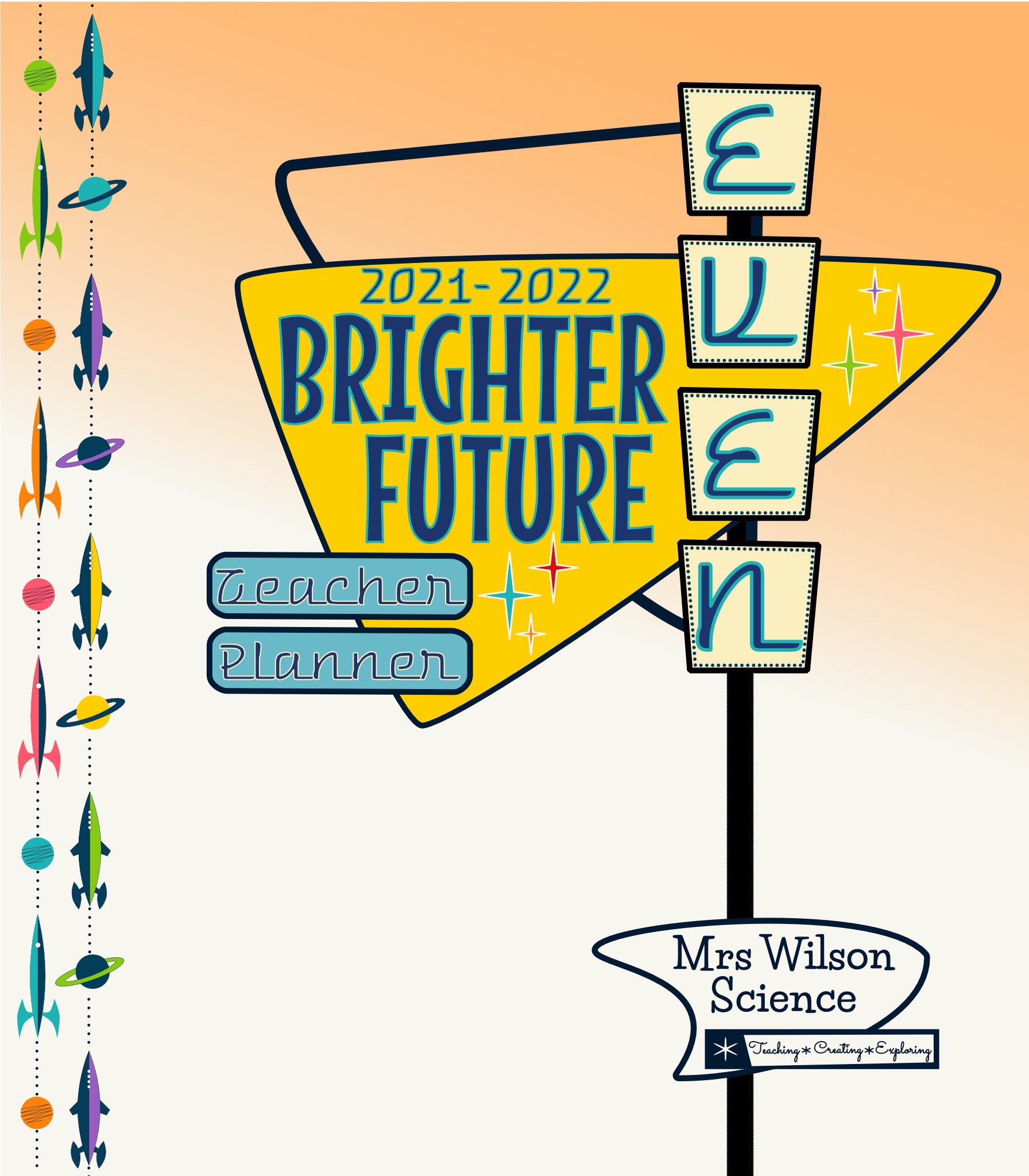
It’s finally here: the 2021-2022 Even Brighter Future Teacher Planner. This year’s planner is new and improved with features that will (hopefully) make digital planning easier and more streamlined for you. After using the 2020-2021 version all year, I learned what worked well and not so well, and I’ve used this to make this year’s planner even better! You’ll find a similar graphical theme with new colours and fonts, so the planner feels both new and familiar at the same time.
Watch the video below for some additional information and a walk through, and keep scrolling down to download your own copy of the Even Brighter Future planner!
Planner Walk Through
What does it look like?
For each month, there is a monthly overview calendar and weekly planning pages. The main part of the planning pages have a horizontal weekly layout. This year, you should fill in your timetable/schedule on the Timetable Templates page. You will then copy and paste the appropriate table to each week. This should save you hours of time manually filling in your timetable!
This year, I have not created a vertical layout or a Sunday-Thursday option. However, I have included the tools you can use to customise you planner if you’d like these layouts. You find the monthly page templates and day stickers in the Templates and Stickers section of the notebook.
Here are a few screenshots to give you an idea of content and design. To see the full planner, please click here to see a preview.
- Monthly Overview
- Weekly Pages
- You can use your choice of rule lines on all pages.
- Stickers and Templates are included.
- Timetable
- Timetable Template
Downloading the Planner
You have two options for downloading this planner depending on whether you use a personal version of Office 365 or a school version of it. Follow the directions for the version you are using. Not sure? If you’re account ends with a school domain, it’s a school version. If you account ends with @outlook.com, it’s a personal account.
Personal Version
- Download the OneNote Even Brighter Future planner file.
- Unzip the file.
- Log in to your OneNote account.
- Go to the OneNote notebook importer.
- Find the location of the unzipped planner folder, select it, and click open to import it.
School Version
You will need OneNote 2016 on your computer to import and open this file. If you do not have OneNote2016, you can download it for free here.
- Download the Even Brighter Future Teacher Planner file.
- Open OneNote 2016 desktop app.
- Find the location of the planner package file and click to open it.
- When prompted in OneNote 2016, make sure you save the planner file to your OneDrive and not your local hard drive. This is what will allow it to sync across all of your devices
- Save the planner, and it will start loading. You should be good to go.
Unfortunately from what I have read, OneNote package files don’t play well with Macs. If you are using a Mac, you might not be able to open the file initially. You might try the steps above on a PC. Once you have your planner saved to your OneDrive, you will then be able to open it on any device, including your Mac.
Feedback or Questions?
Please feel free to contact me if you have any questions or would like to offer feedback about the planner. You can post a comment here or me an email. I hope you love this year’s planner and enjoy using it!
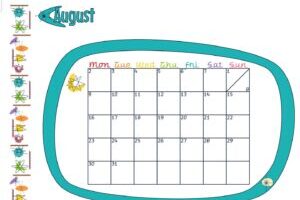
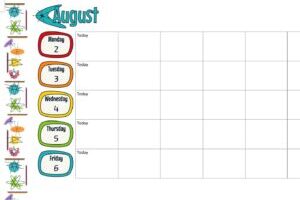
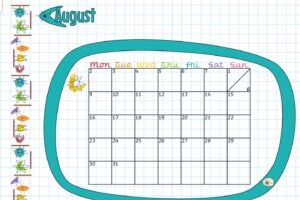
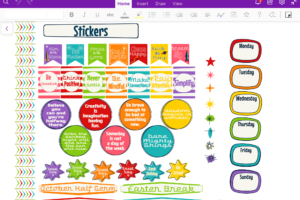
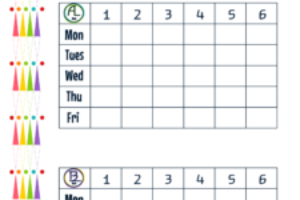
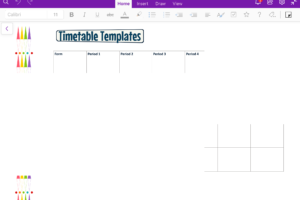
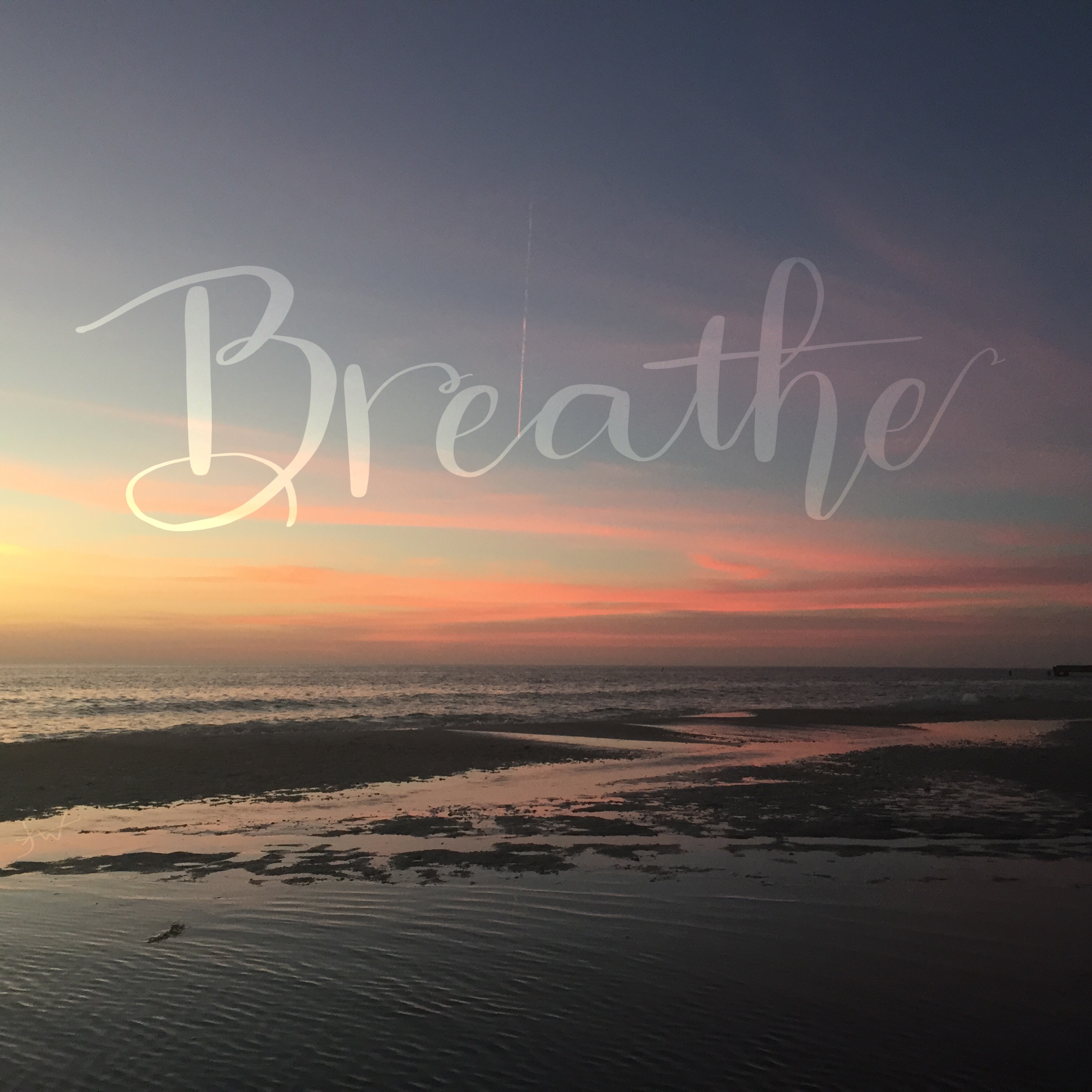
One thought on “Even Brighter Future 2021-2022 FREE OneNote Teacher Planner”