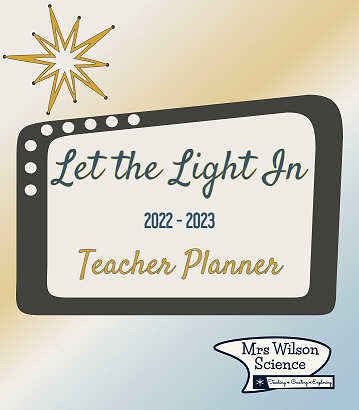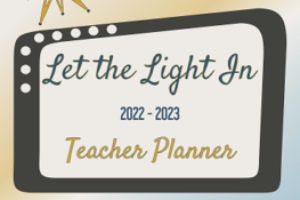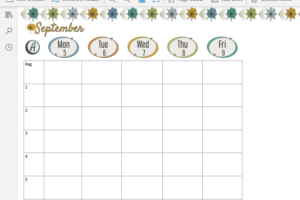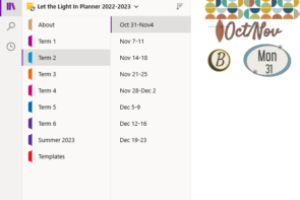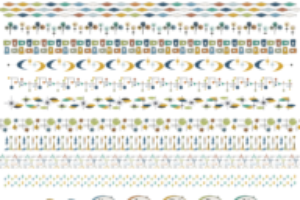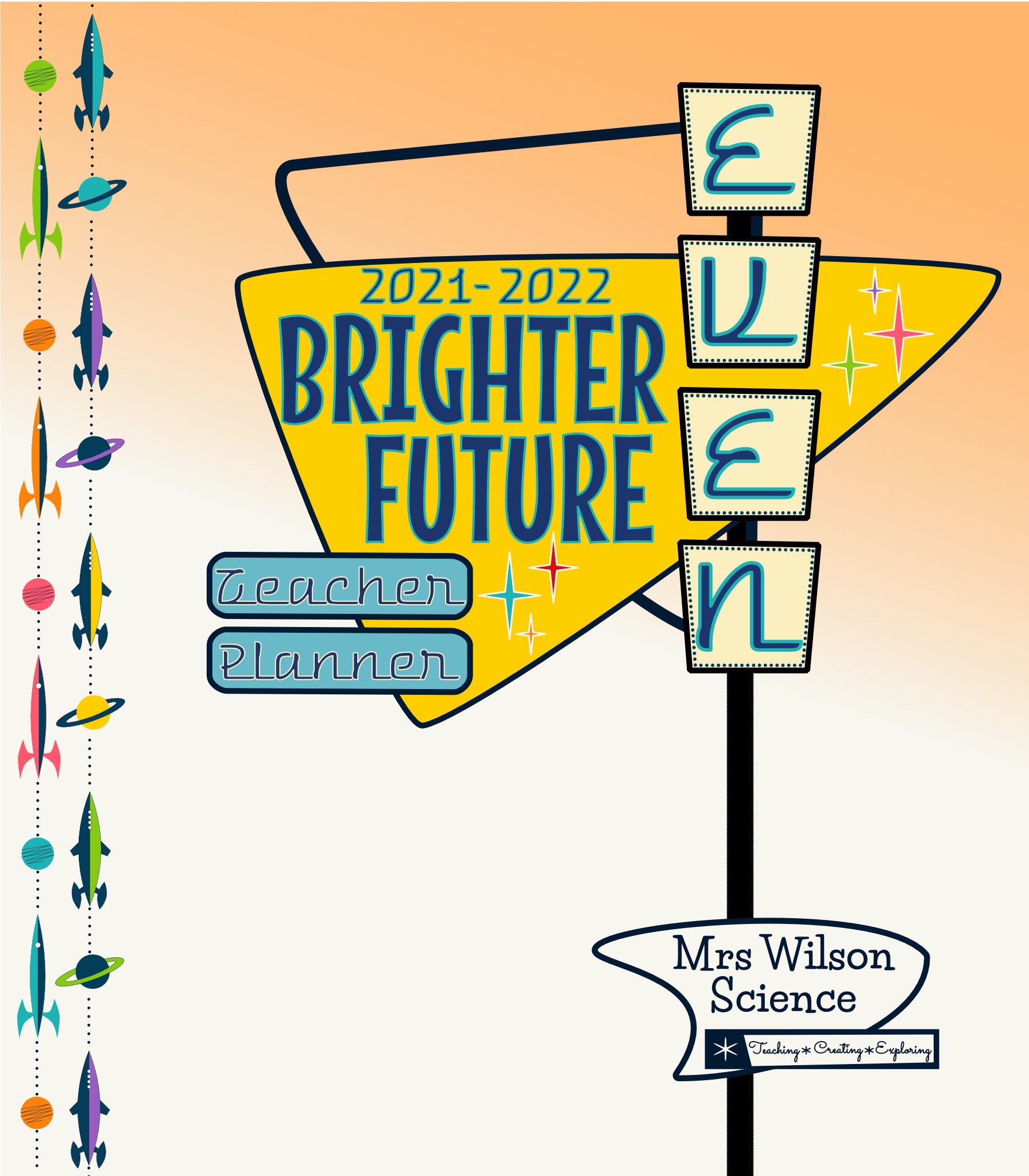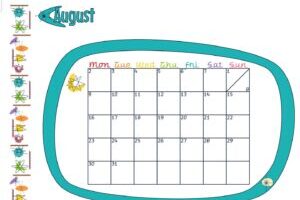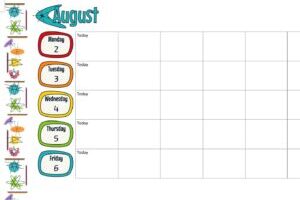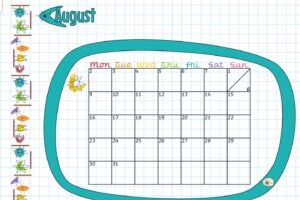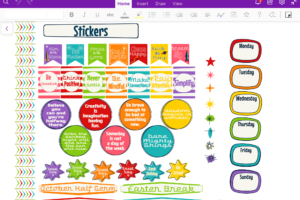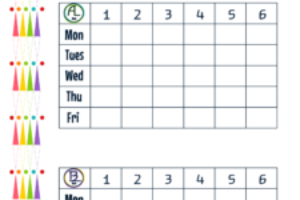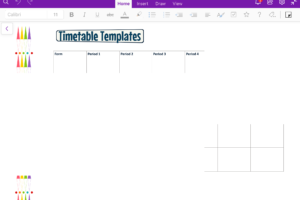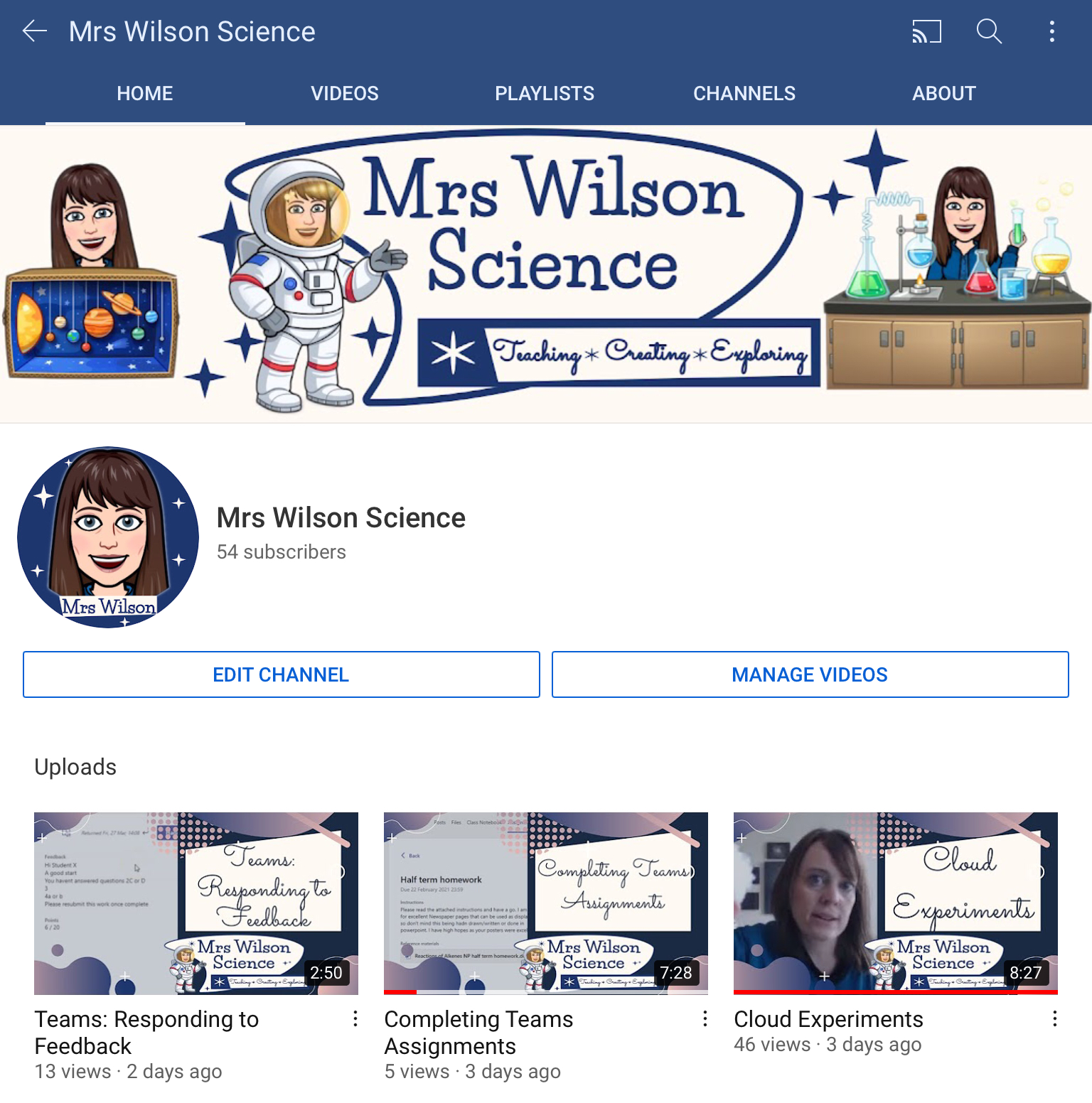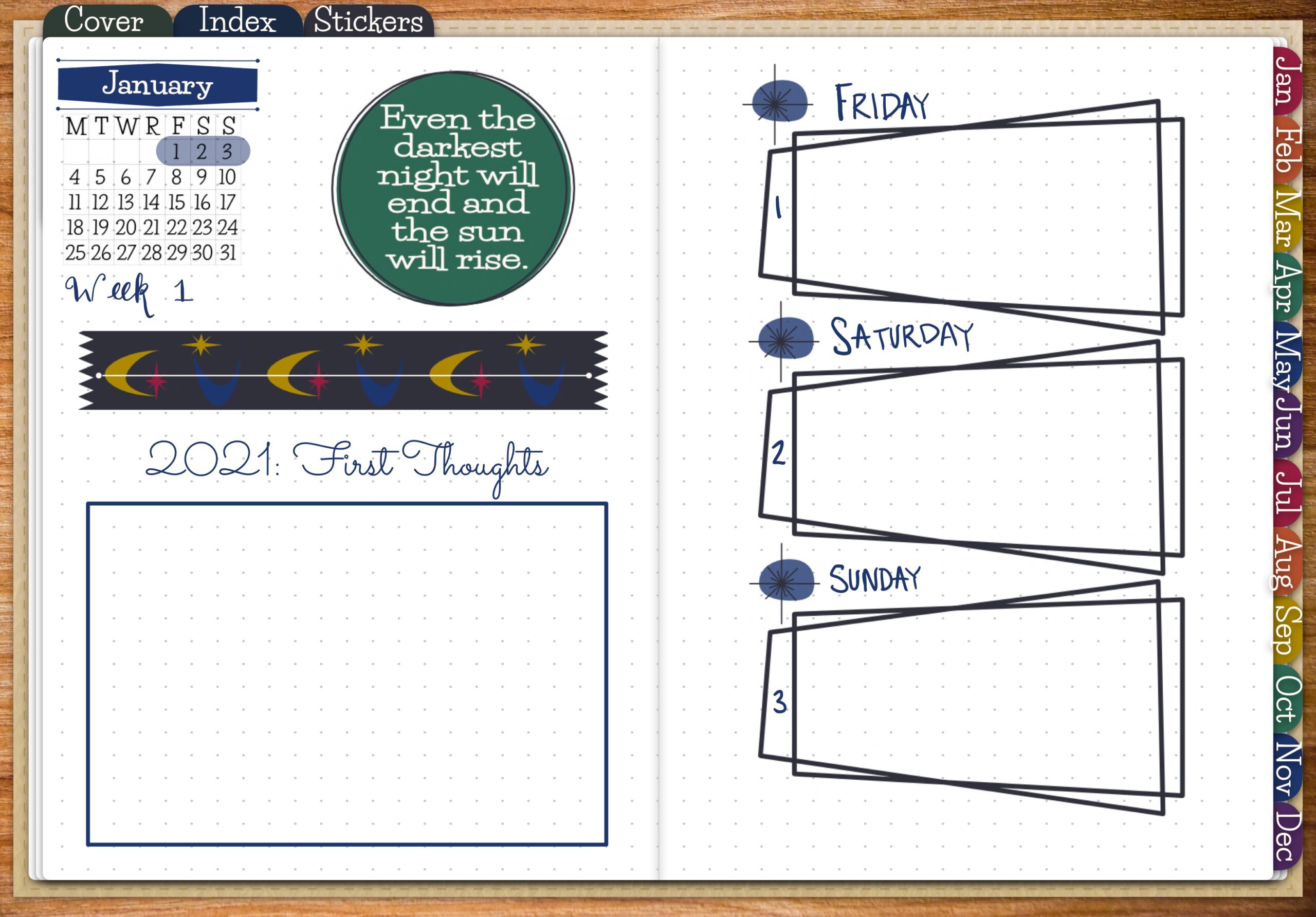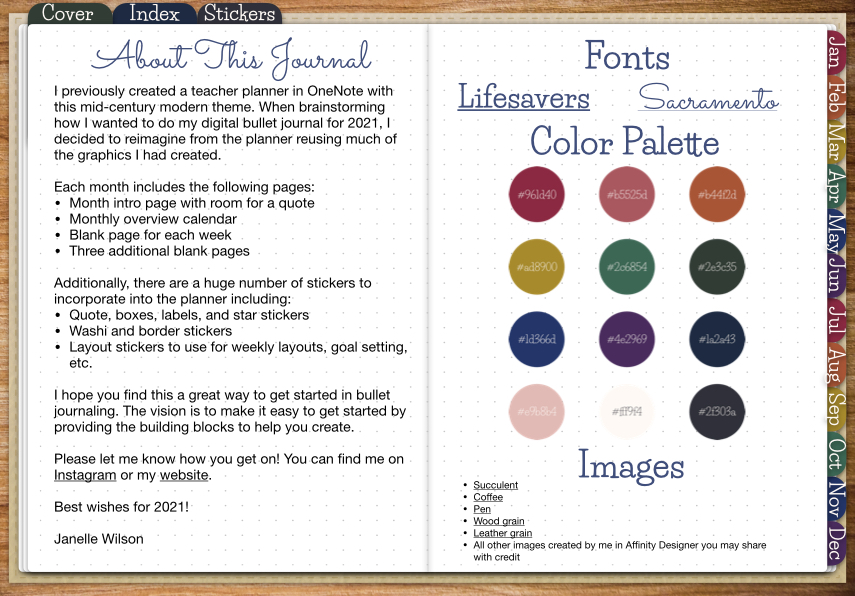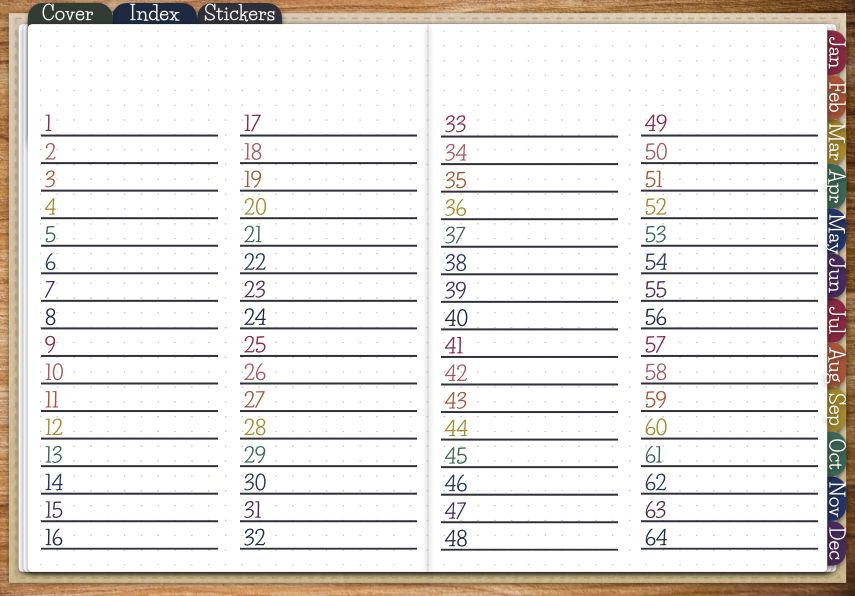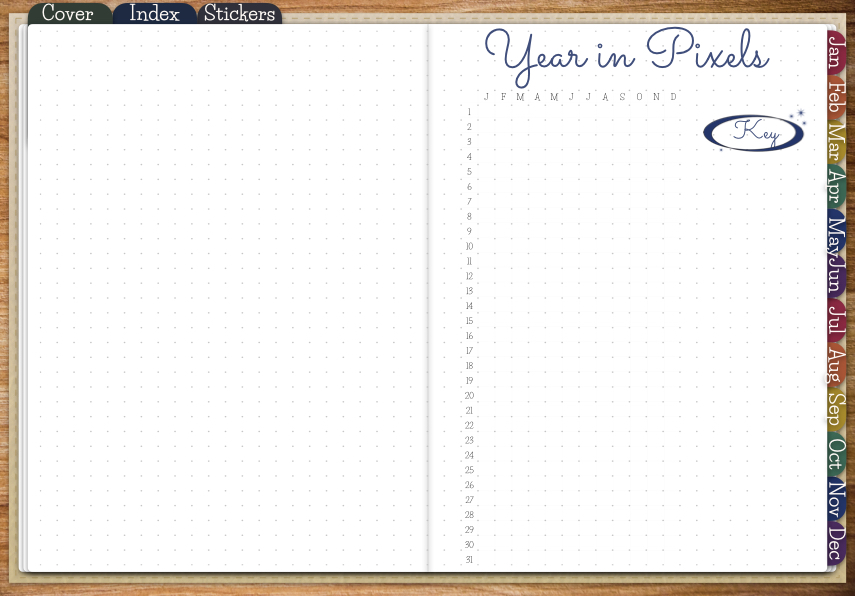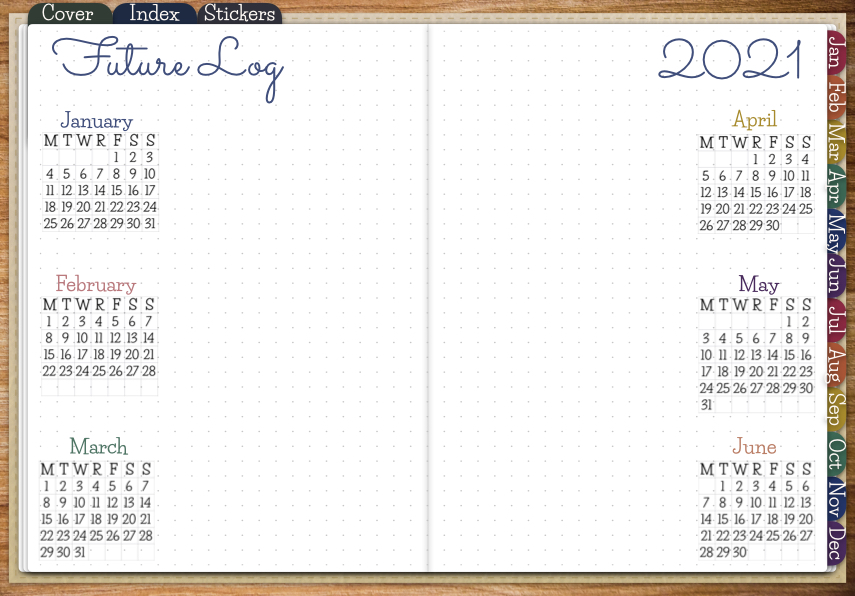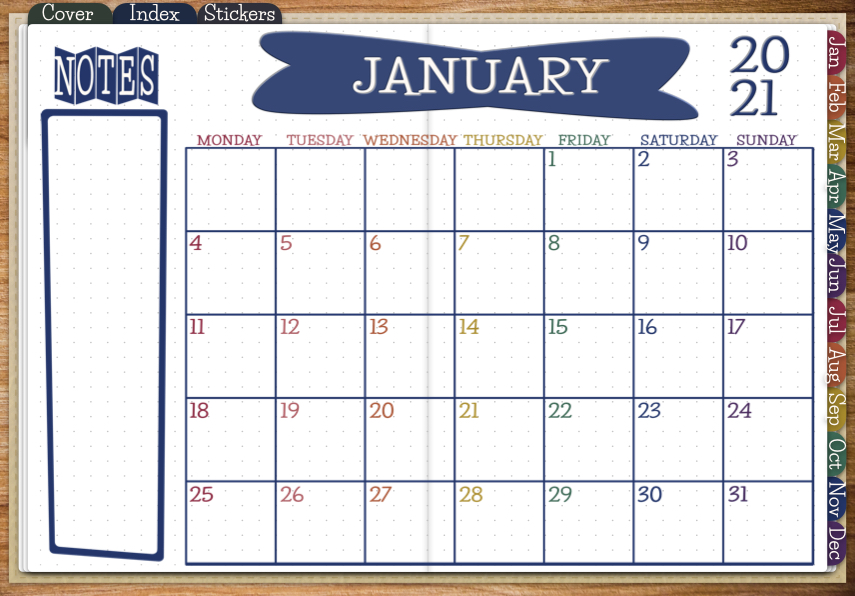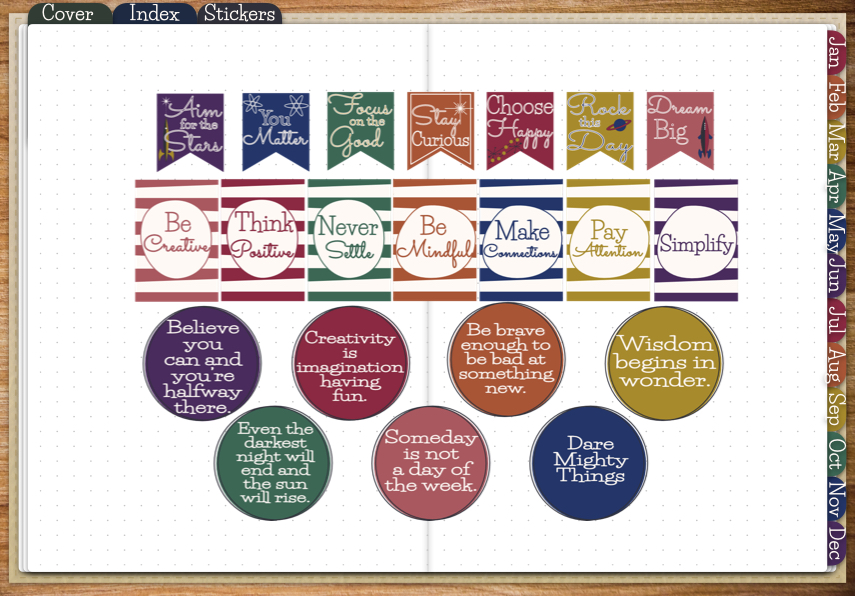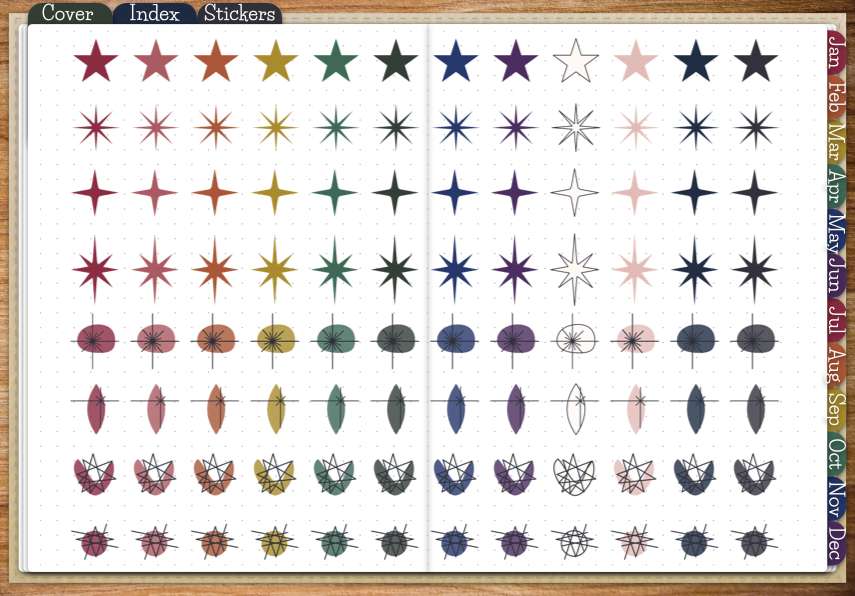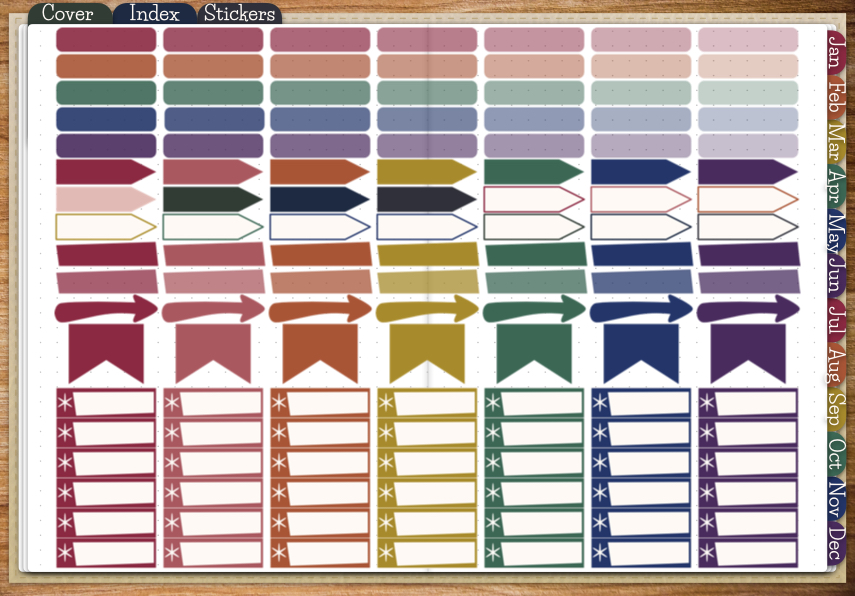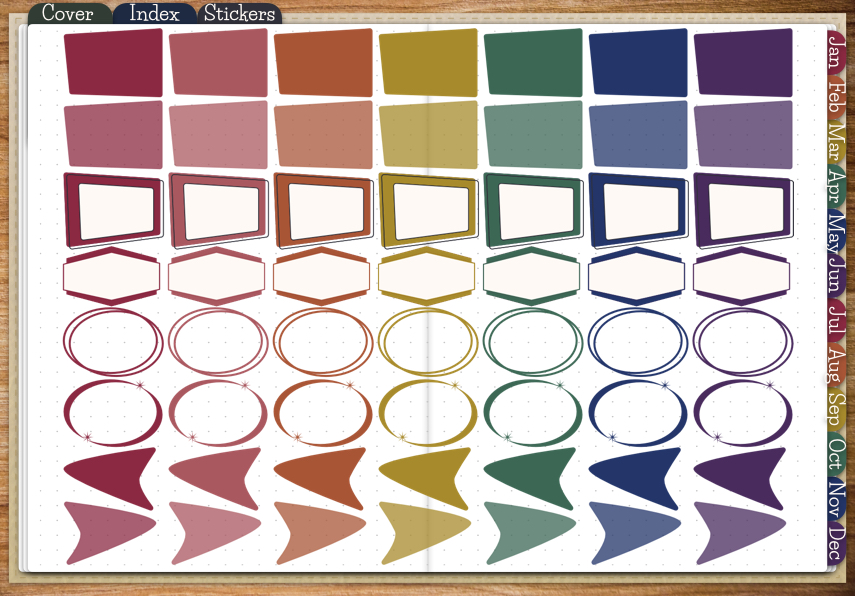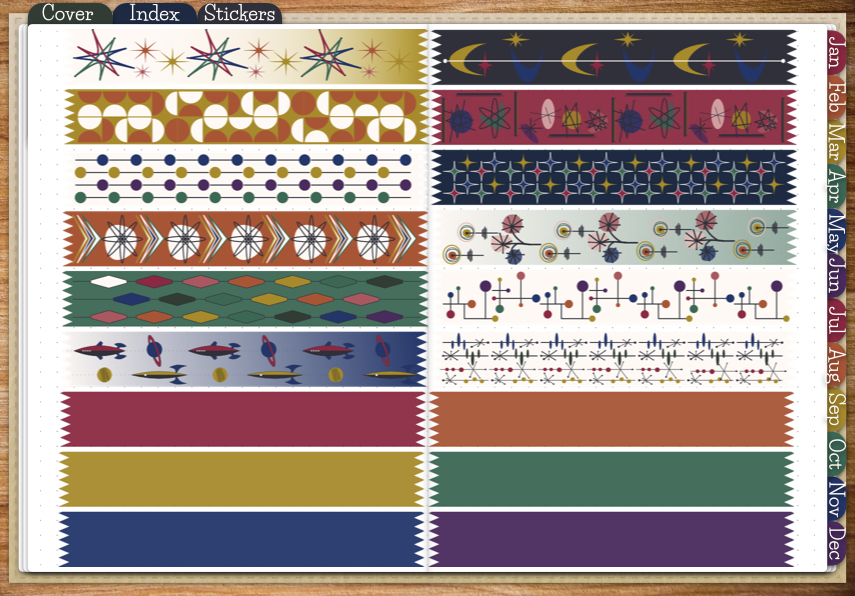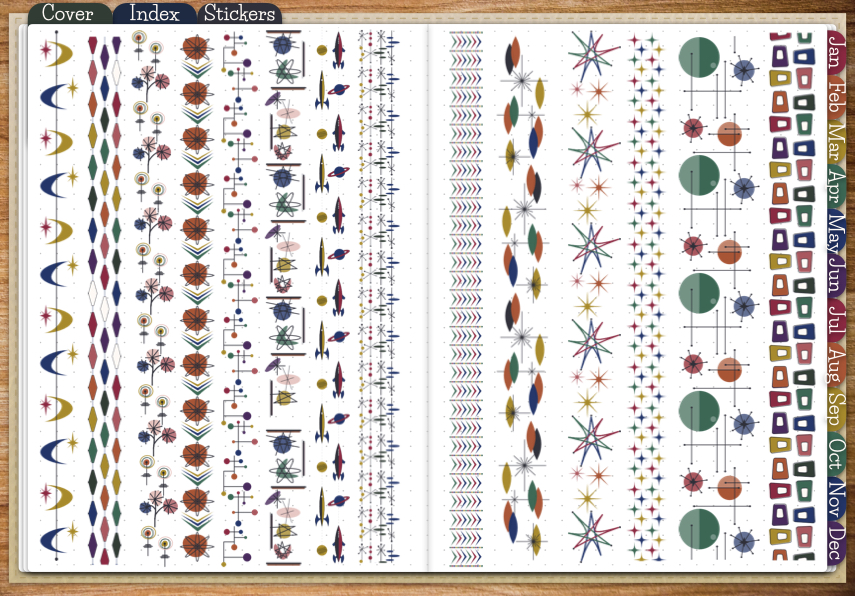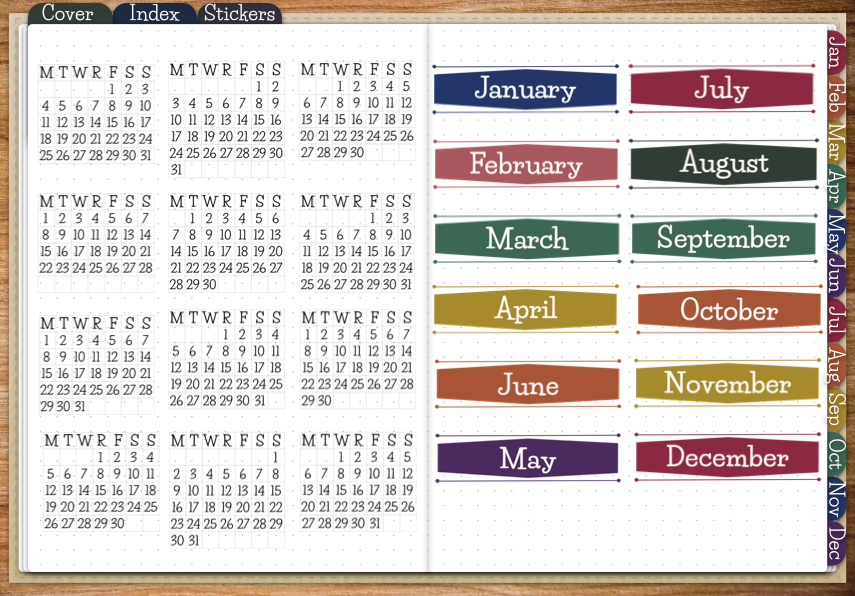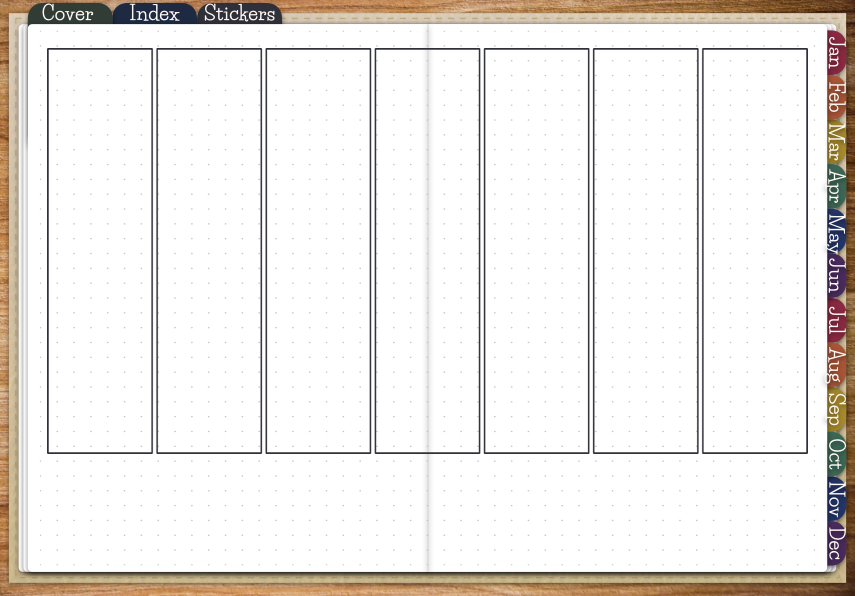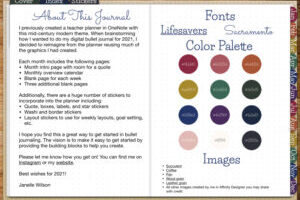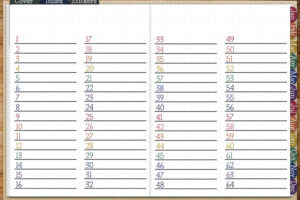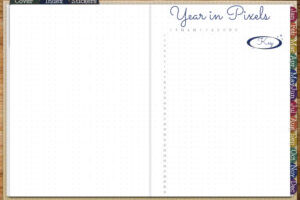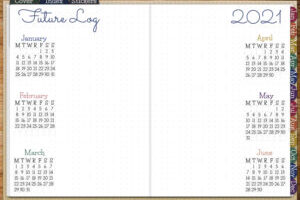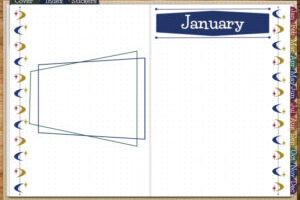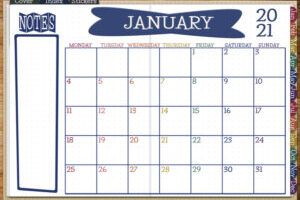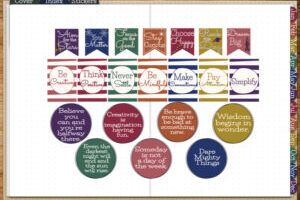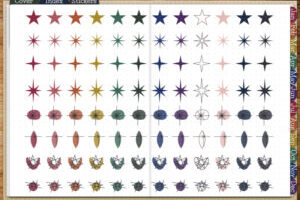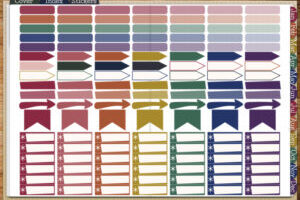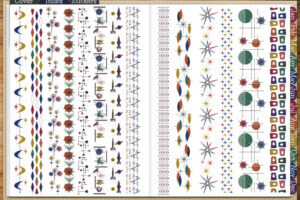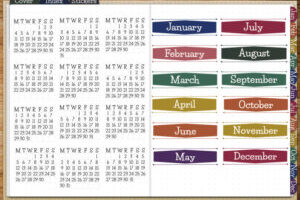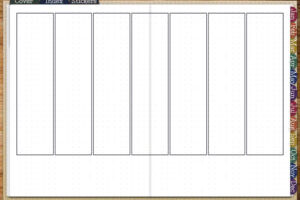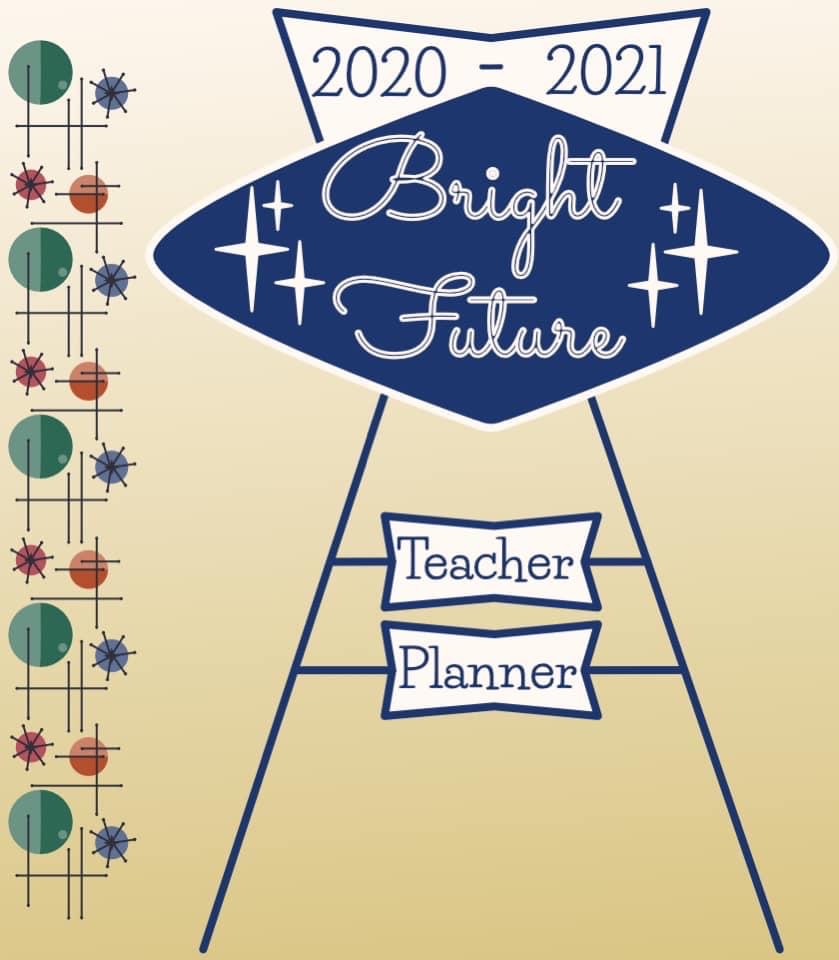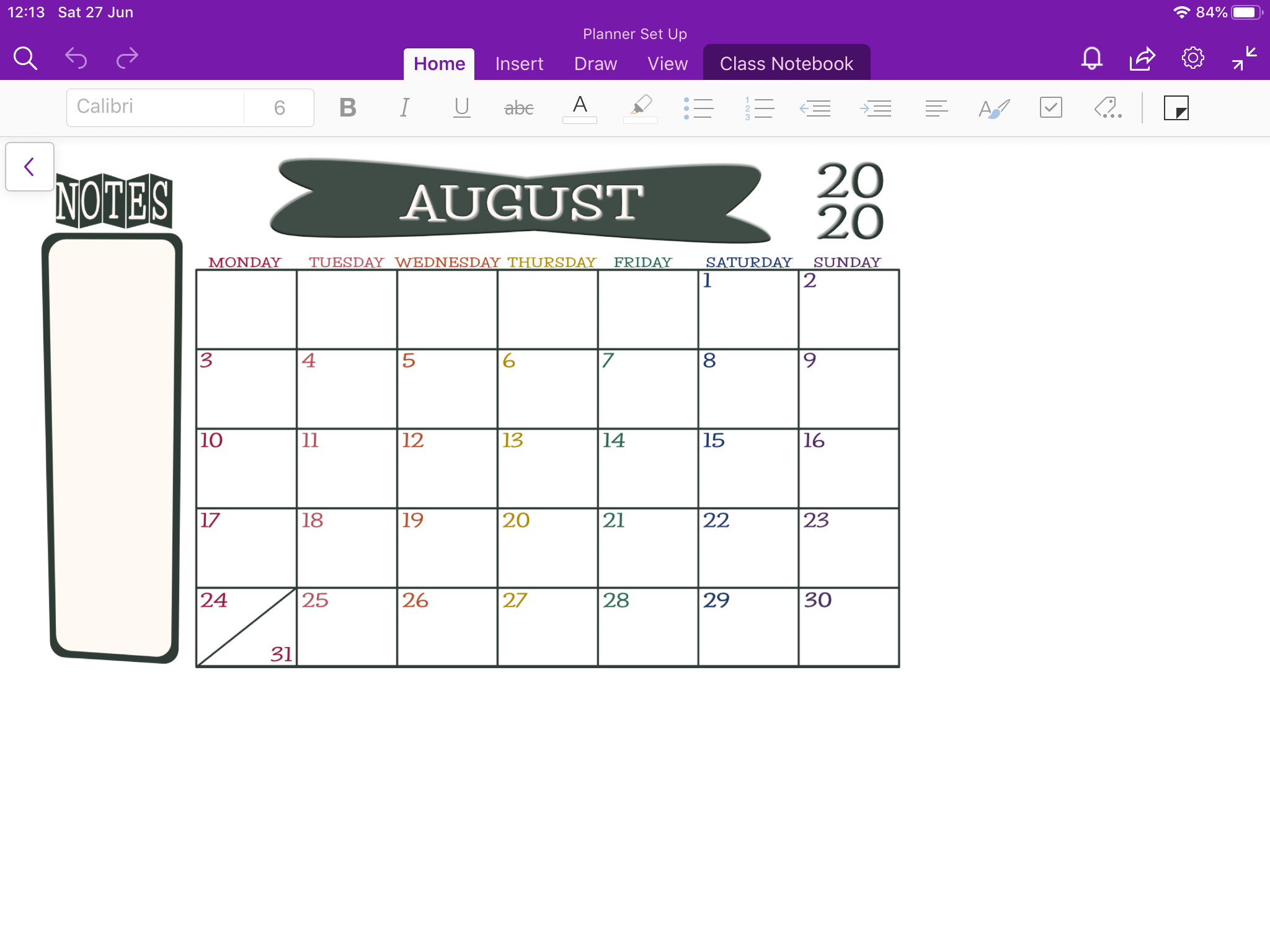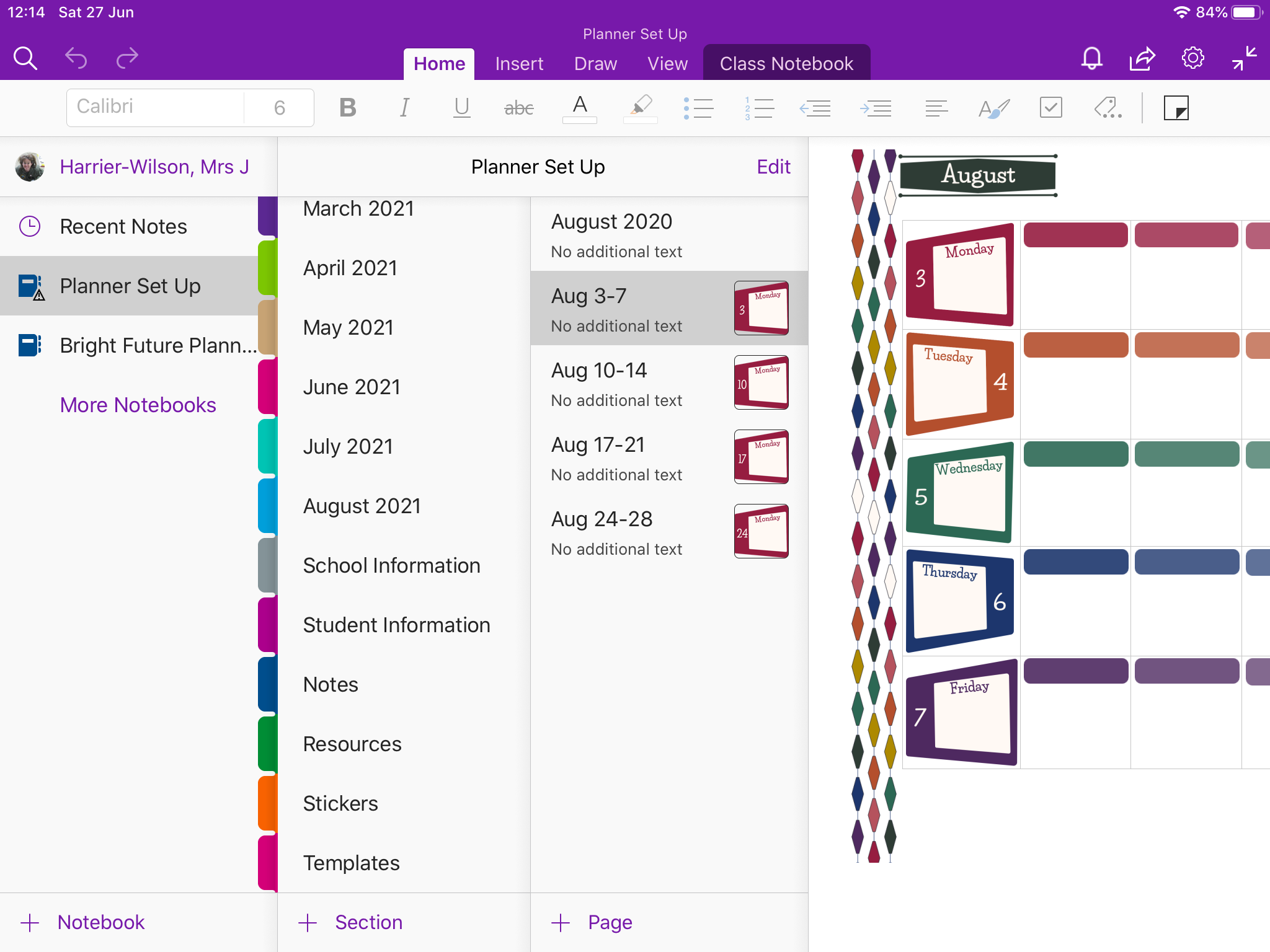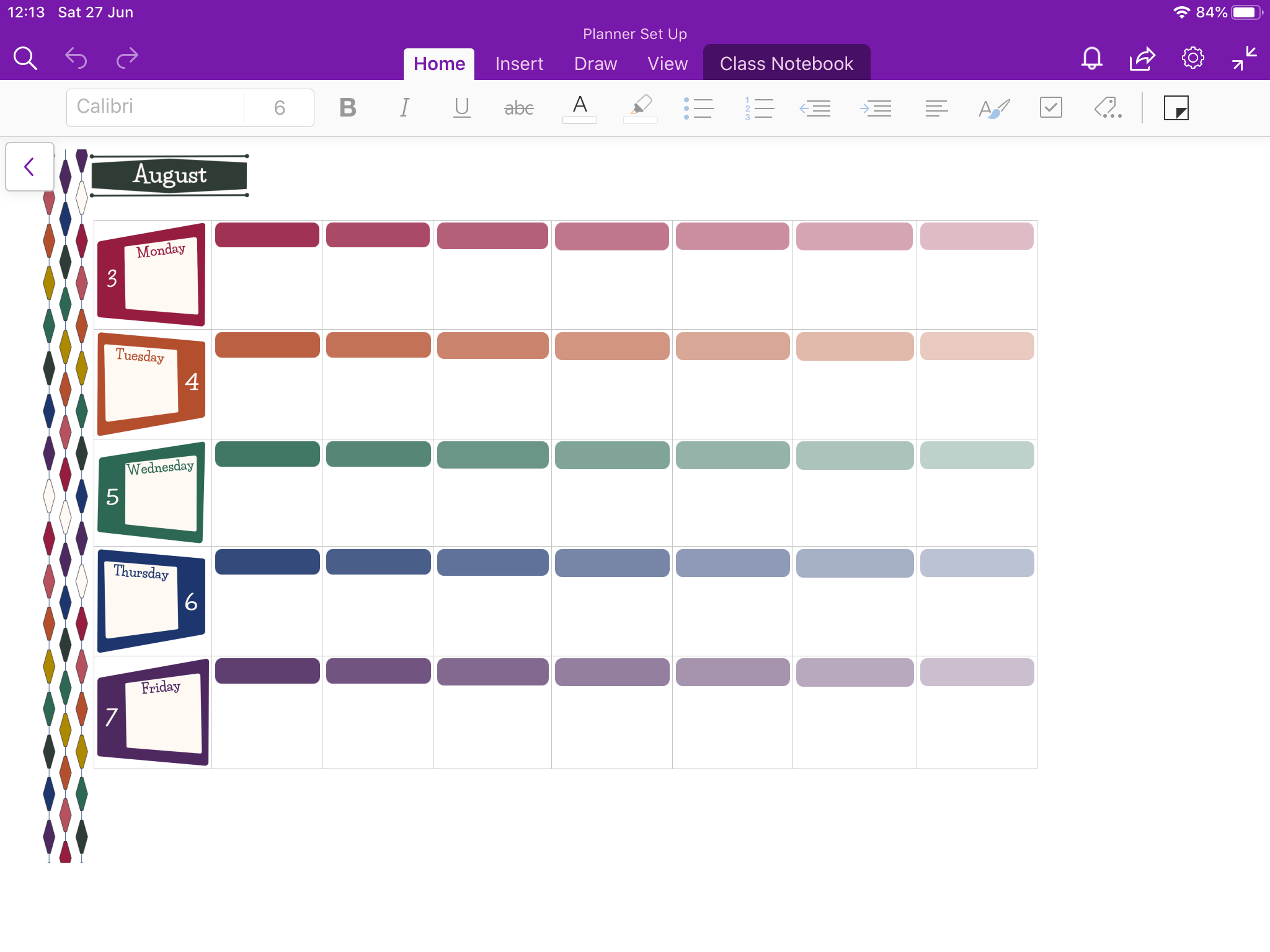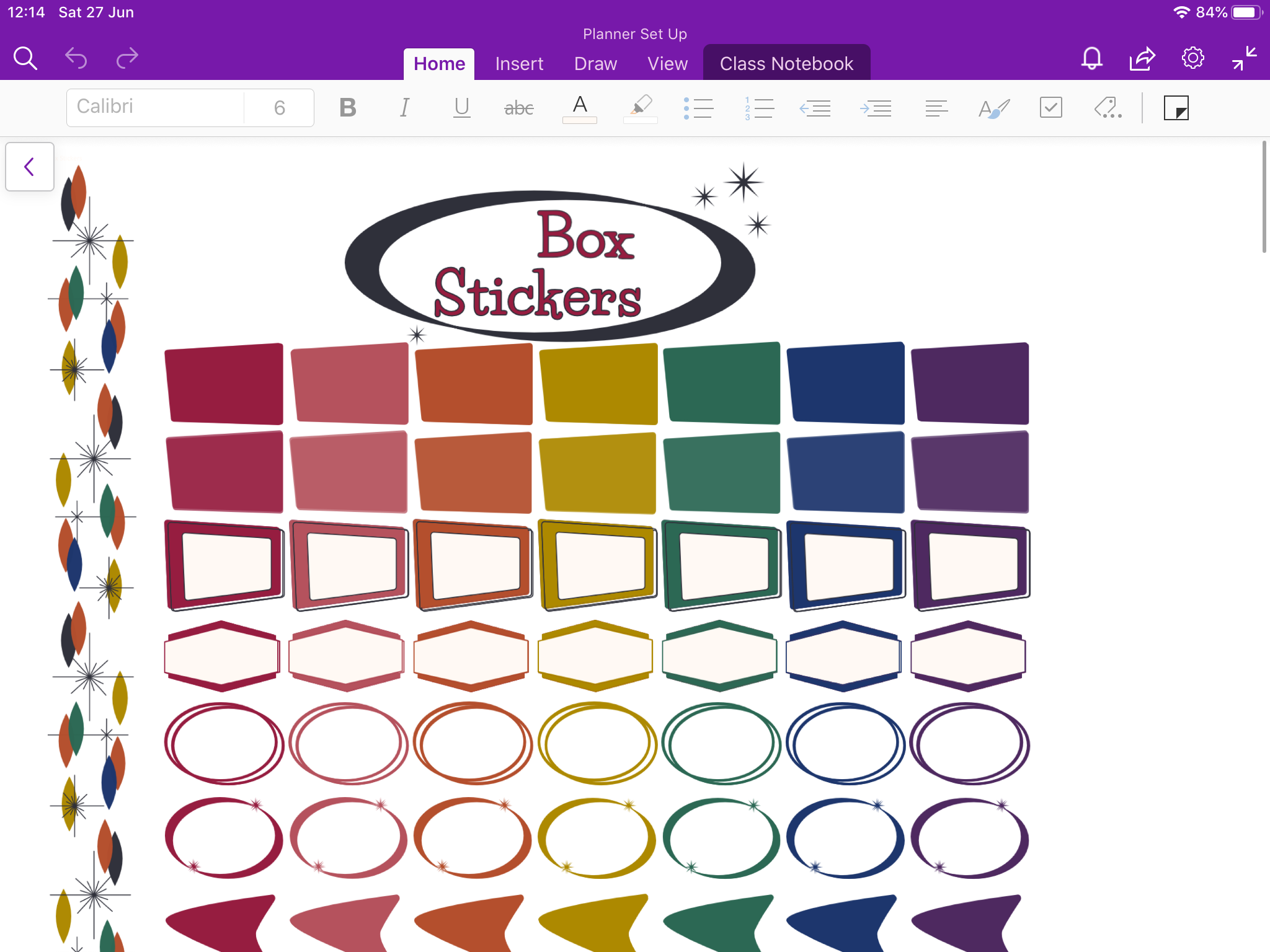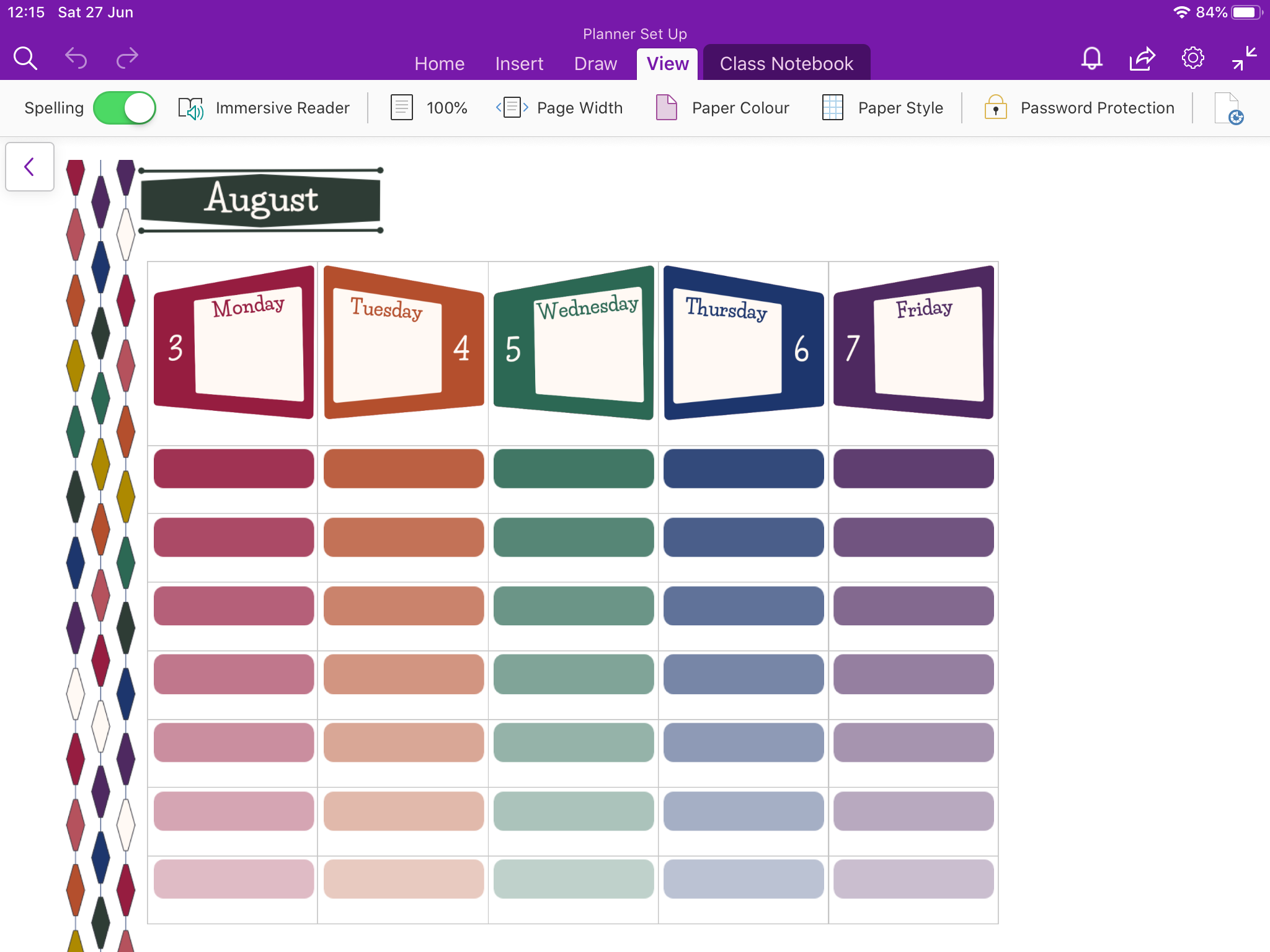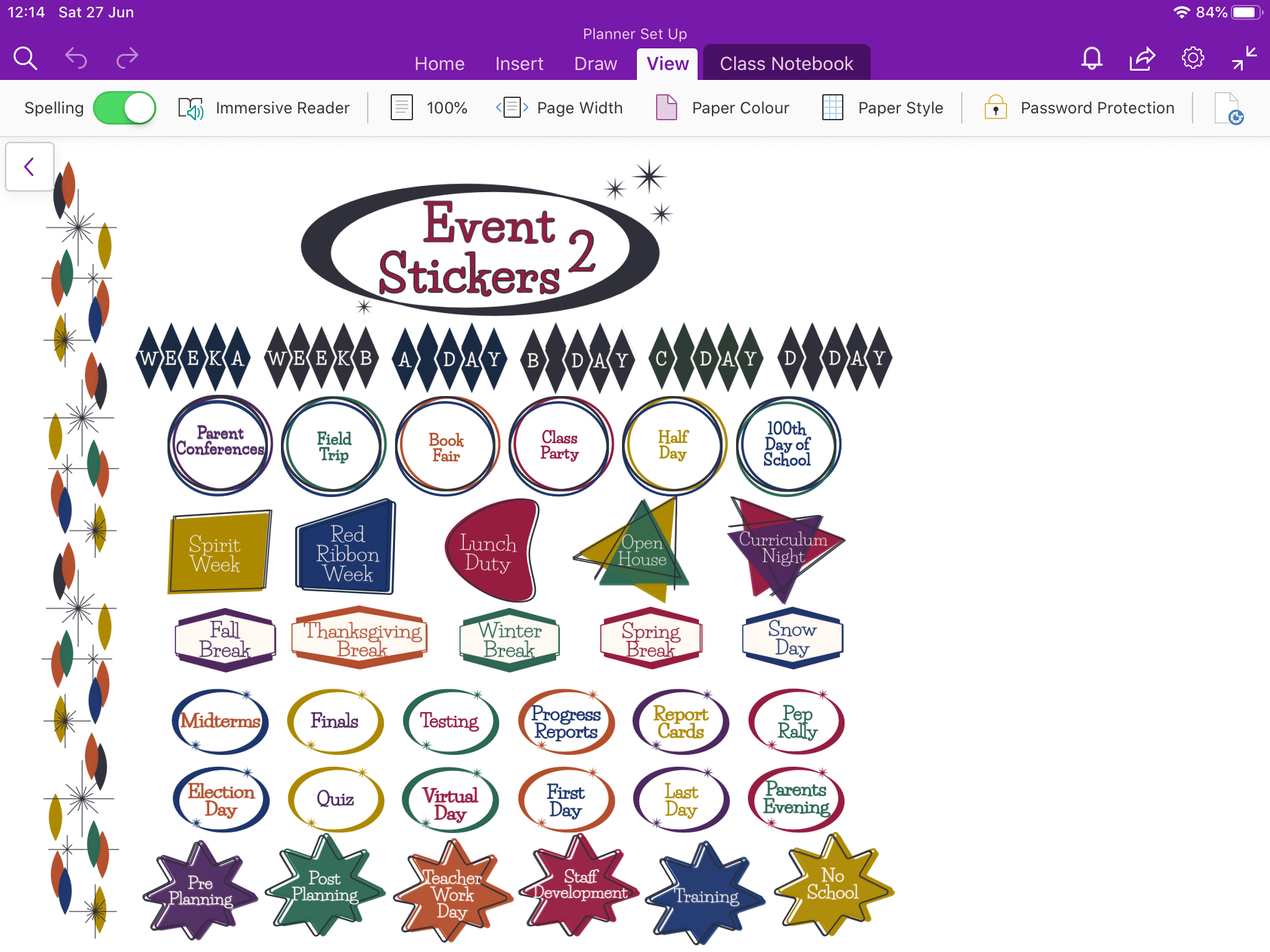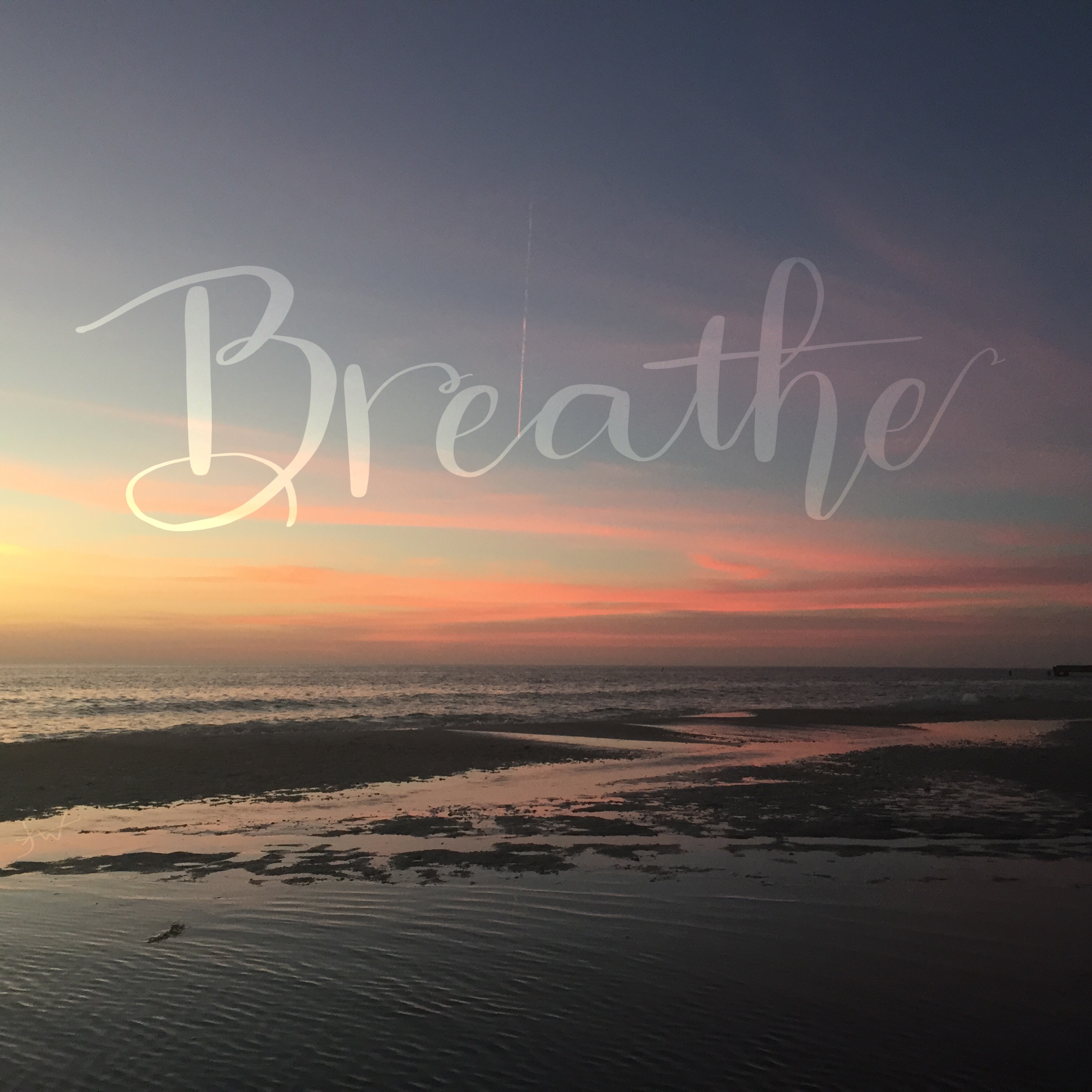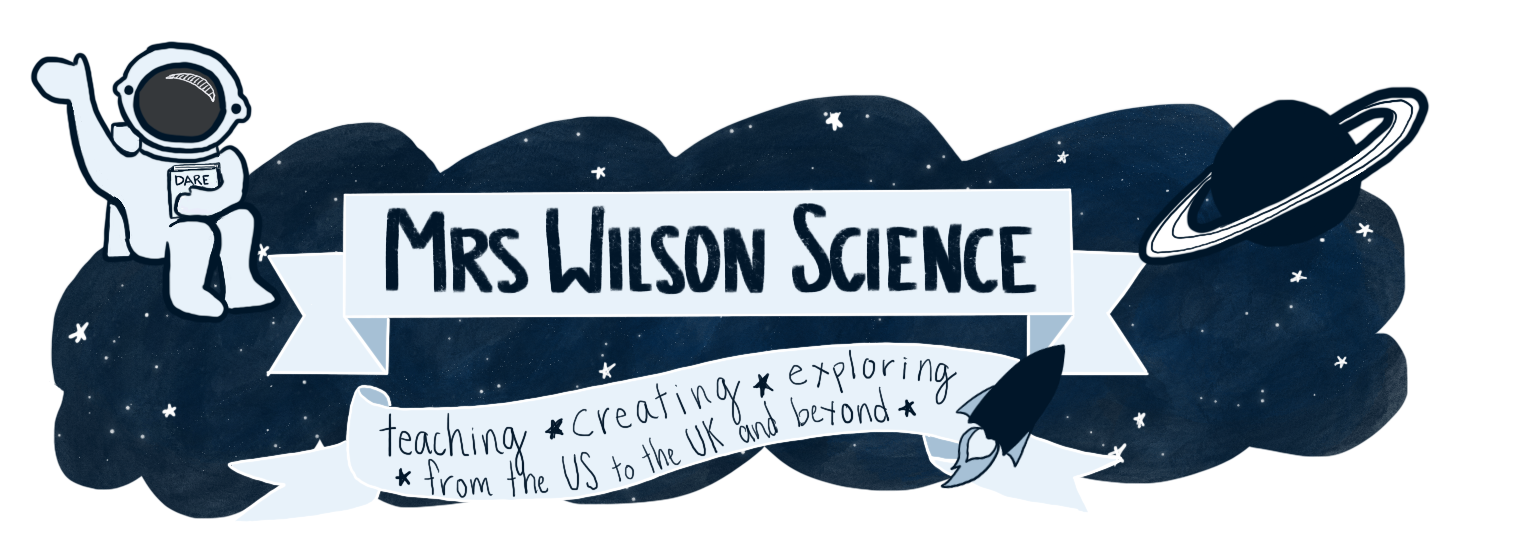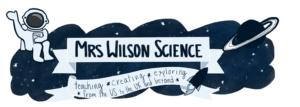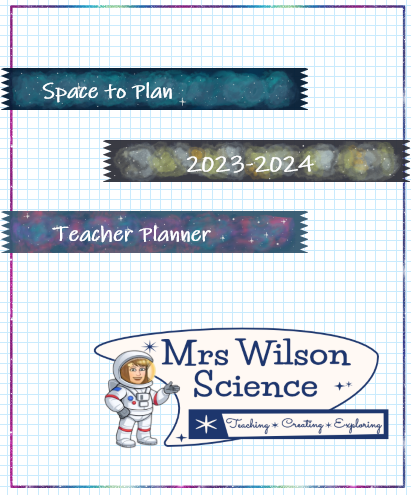
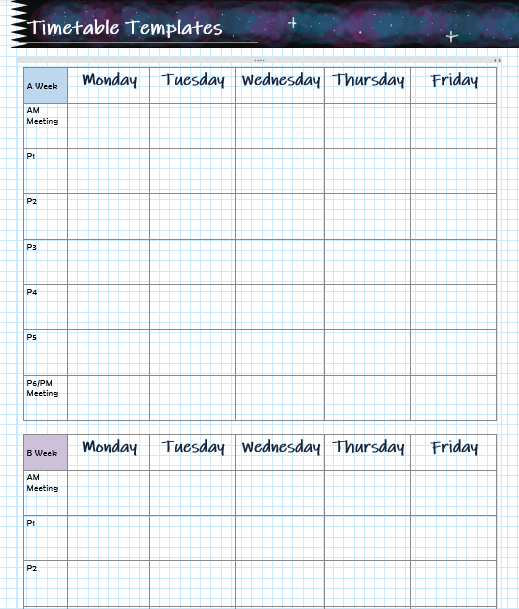
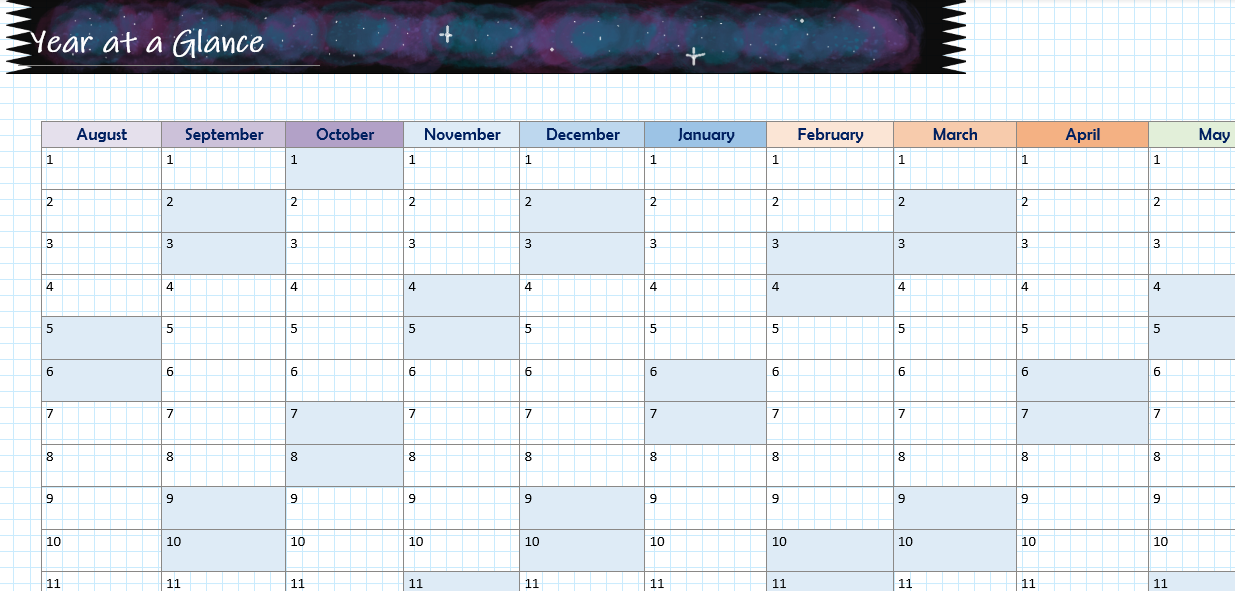
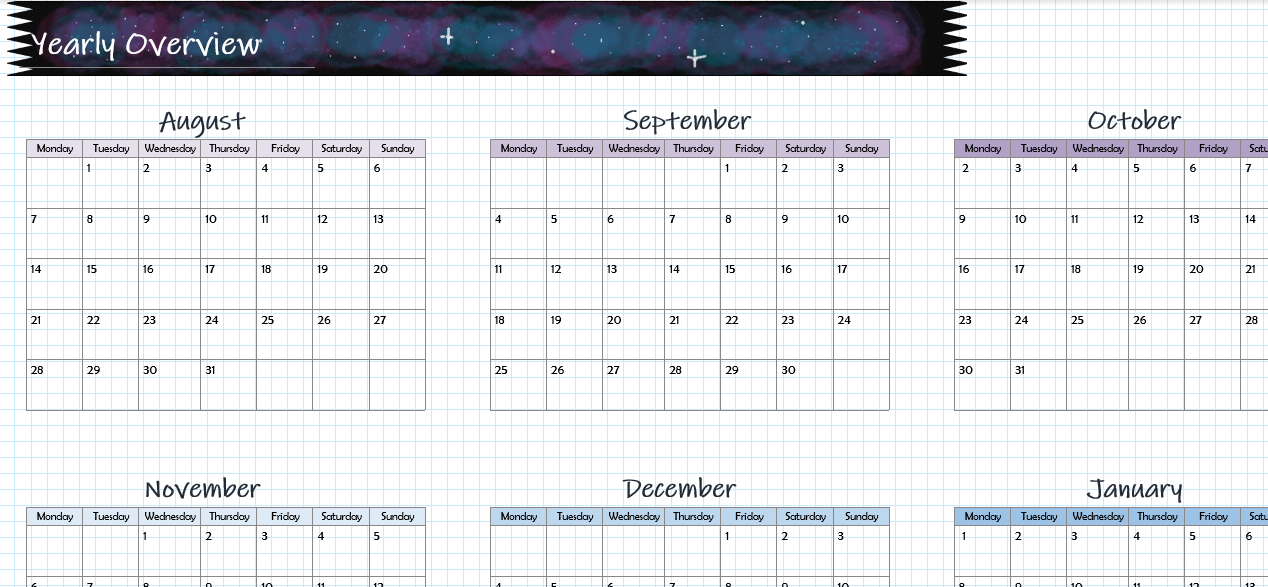
Introducing the Space to Plan Teacher Planner
I am finally ready to release this year’s teacher planner. Once again, the planner is super simple and set up for my best use. This means it may not be 100% suitable for you, but I do hope it will inspire you to adapt this planner or even attempt making your own planner.
The planner has a space washi theme with a different design for each term. The sections of the planner are broken down by half term, but you can change this if you wish. You can also change the dates as everything is in the title of the page.
For the timetable templates, complete your schedule/timetable, and then copy the correct grid into each page. This allows you to easily make changes if your schedule/timetable changes during the year. (Mine has changed as Christmas for the past two years!)
I’ve added two new pages this year that you may or may not find useful: Monthly Overview and Year at a Glance.
Downloading the Planner
Once again, I am only providing the OneNote Package file this year.
You will need OneNote 2016 on your computer to import and open this file. If you do not have OneNote2016, you can download it for free here.
- Download the Space to Plan 2023-2024 Teacher Planner.
- Open OneNote 2016 desktop app.
- Find the location of the planner package file and click to open it.
- When prompted in OneNote 2016, make sure you save the planner file to your OneDrive and not your local hard drive. This is what will allow it to sync across all of your devices
- Save the planner, and it will start loading. You should be good to go.
Unfortunately from what I have read, OneNote package files don’t play well with Macs. If you are using a Mac, you might not be able to open the file initially. You might try the steps above on a PC. Once you have your planner saved to your OneDrive, you will then be able to open it on any device, including your Mac.
Feedback or Questions?
Please feel free to contact me if you have any questions or would like to offer feedback about the planner. You can post a comment here or me an email. I hope you love this year’s planner and enjoy using it!